SECTION D17 - TASK 17
Freezing mview borders, vpl, viewport layer command, & viewport.
Task Seventeen
Freezing Mview Borders
All that is left to do is put the Mview window outlines on a different layer and turn it off thus leaving the four views of the box in place with no visible borders. The layer will be called vpl - short for View Port Layer. It is OK to use a name of your choice, but use vpl for now because it is referred to later. For older software, the ‘layer’ instructions are next, while for newer software they are after Fig Tsk 17. (Fig Tsk 17 applies to newer software only.)
Creating the layer for older software is as follows:- Type ‘layer>n>vpl >’ and finish with 2 ‘returns.’ The layer needs to be turned off, and pressing return will re-start the layer command. After pressing return, type the following:- ‘off>vpl’ and finish with 2 more returns. Now move to the paragraph further down the page that starts... " Making the change to put... "
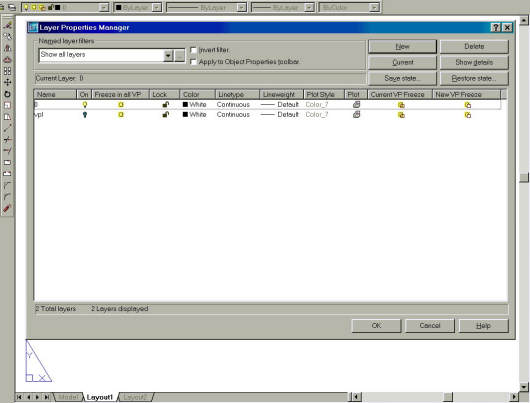
For newer software, Fig Tsk 17 shows the layer window AFTER the new layer has been created. Start the layer process by typing ‘Layer >’ or click on the ‘layer’ icon. The layer window appears and the top right hand corner has 6 ‘option’ choices. Pick the ‘New’ option. A new layer line appears in the main window so type ‘vpl’ in the name column on the left.
Just to the right of the name column is a ‘lightbulb’ icon. Click on the lightbulb so it goes dull thus turning the ‘vpl’ layer off. Finally, click the OK option at the bottom of the window.
Making the change to put the Mview borders on the new ‘vpl’ layer is the next step. ‘VPL’ is currently switched off so the borders of the Mviews will vanish. The Autocad command sequence is as follows:-
| Autocad Command Sequence | Note |
| Command: Change > | a./ |
| Select objects: (Pick all 4 Mview borders.) | |
| Select objects: 1 found, 4 total | |
| Select objects:> (Return) | |
| Specify change point or [Properties]: p> | |
| Enter property to change [Color/Elev/LAyer/..etc../LWeight/Thickness]: la > | |
| Enter new layer name <0>: vpl > | |
| Enter property to change [Color/Elev/LAyer/..etc../Thickness]: > (Return) | |
| Command: |
Should you wish to, the layer "VPL" can be turned on and the Mview windows re-positioned
as described in tasks 15 and 16.
If a Grid is still active in an Mview, activate the mview - which can be done without turning
on the vpl layer - and then useF7 to turn off the Grid. Deactivate the view before moving to the next task.
Please feel welcome to make use of the free resources at the side and bottom of these webpages. Many of them contain very useful 3D CAD material.
For a negligible fee (about the cost of a large cola drink) the full course AND CERTIFICATE can be printed in one go. The small sums it raises cover our costs for running the site. Click here for details.





